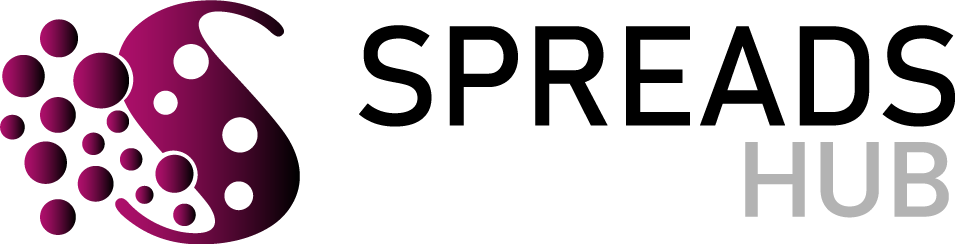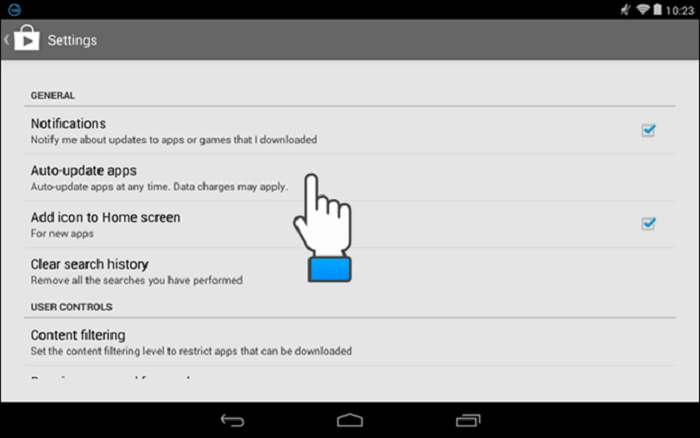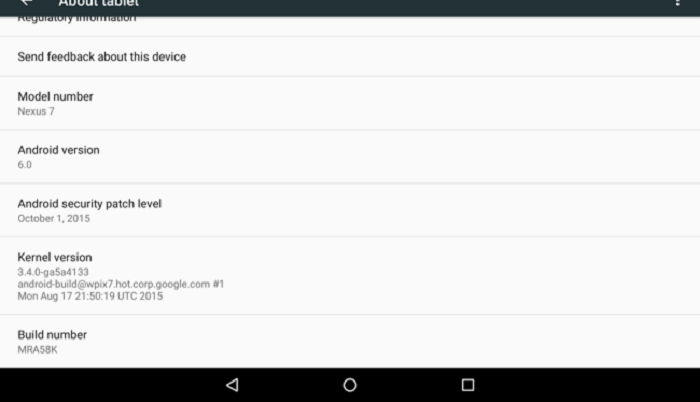To any newcomer to the Android world, hearing those who have already been there for a while, the most veteran facts: root permissions, hard reset, custom ROMs, stock ROMs, AOSP, cooks and other terms Similar can mislead anyone who has just reached the green robot ecosystem of Google. We often use another of these denominations as part of the community jargon is none other than OTA. It refers to a particular part of the life cycle of an Android device and that many users expect to reach their devices by different motives Wondering what exactly it means? Do not worry. We tell you how to get OTA update.
How to get OTA update?
Once we have learned the basics about Android updates, it is time to install an OTA on our device. Before starting, it is essential to ensure that we meet one of the essential requirements. It is having our device’s drivers installed – they usually are automatically installed when the mobile is connected to the computer for the first time – on a computer. It will also carry out other advanced procedures on Android. We can continue:
The first will be to download the OTA package corresponding to your device. All of them are available on the web for Android developers, categorized according to the device they belong to, the date and the version on which they are based. Keep reading: How much data do i have left on my phone
Connect your device to the computer with USB debugging enabled and through a command window, execute the “ADB devices” instruction. If the device serial number appears, everything is correct to continue.
- Turn the phone off and boot into bootloader mode manually, keeping the Power and Volume buttons less while turning on -, or through the “ADB reboot bootloader” command.
- Now you have to access the recovery mode: to do this, scroll down through the volume keys of the device until you are above “Recovery mode,” and access through the Power button.
- The device will restart, although it will start on a screen that shows the image of Andy next to a red caution sign. You have to press and hold the power buttons and, about a second later, to increase the volume, to be able to enter the system recovery.
- Navigating through the volume keys, we must position ourselves above the “Apply update from ADB” option and access through the power button.
- On the computer, within the command window and with the device still connected via USB, you must use the “ADB sideload [OTA FILE] .zip” command, [OTA FILE] being the path of the downloaded update file. If everything is correct, we will see how the installation process begins.
- Once finished, the device will restart automatically, booting into the new version of the system we just installed.
What exactly does “OTA” mean?
The term OTA refers to the English voice Over The Air, also known in Castilian as “over the air” and used to designate how Android updates arrive at our devices. It is a method of providing versions or security patches for phones and tablets (the most common, in fact), which allows any user to install any news with the press of a button.
What do you need to receive an OTA update?
You can configure if you want the new versions of the operating system to be downloaded only through your home’s wireless network, so you do not have to use the mobile network.
To do this, go to Settings> Software update, although the route may vary depending on the manufacturer and the model of the devices (in Xiaomi phones, for example, it is in Settings> About phone> System update ). There you should find an option called Update Settings or similar; You will see the following if you click on it:
As you can see, in this menu, you can configure the download with mobile data of each new version or each security patch. If you do not activate it, it will automatically download each update through the WiFi network. You can refuse automatic download by deactivating this option, after which the update will become manual.
If you leave everything in manual mode, whenever you want to check that there are new versions you will have to go back to the route Settings> Software update and click on Check for updates or similar:
Once you have done so, the update program will search for new versions and download them. When finished, it will ask if you want to install it. If you accept, the device will restart, and the process will begin.
Precautions when dealing with OTAs
The OTA updates have the main benefit of not having to worry about getting new versions of the operating system and security patches, but we must take certain precautions to avoid specific negative points (some with undesirable consequences):
- If you have root permissions and still use the manufacturer’s ROM, you will not receive OTA updates (and if you use a custom ROM, nobody guarantees you extended support for your phone).
- If the phone remains frozen during an OTA upgrade, it may be unusable.
- Never update your phone without leaving it on a flat surface, away from sunlight, and that does not store heat. Overheating could make it unusable.
- Keep your device connected to the mains while the OTA is performed, even if it has a spare battery.
Try to be aware of your device when it is updated to verify that everything is going well. If something fails, do not try to solve the problems yourself: go to qualified professionals before aggravating the damage.