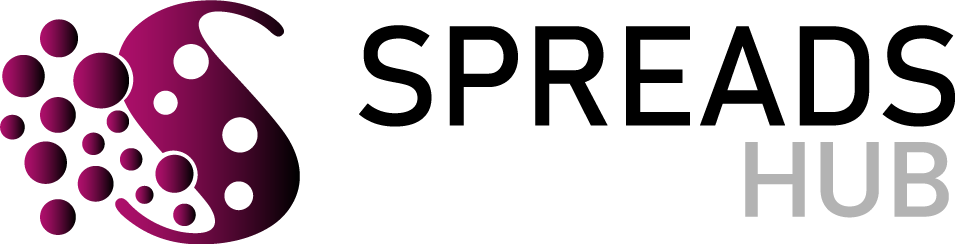Garmin devices are trusted by fitness enthusiasts for tracking workouts, monitoring health metrics, and staying connected on the go. However, nothing is more frustrating than encountering a “Garmin sync failed” error when trying to upload your data. Whether you’re using a Garmin watch, fitness tracker, or cycling computer, sync issues can disrupt your routine. Fortunately, solutions are often simple and quick. For expert tips and tech insights, visit Hosting Culture, a reliable resource for troubleshooting device issues.
Understanding Why Garmin Sync Fails
Sync failures can stem from various causes, such as connectivity issues, outdated software, or incorrect settings. These errors prevent your device from uploading data to the Garmin Connect app or website, leaving you without access to your latest activity stats. If you’re struggling with a Garmin sync failed error, addressing the root cause is key to getting back on track. Below, we explore five practical fixes to resolve these issues quickly and efficiently.
-
Check Your Internet Connection
A stable internet connection is essential for syncing your Garmin device. Weak Wi-Fi or Bluetooth signals can interrupt the process, causing a “Garmin sync failed” error.
- Ensure your phone or computer is connected to a strong Wi-Fi or mobile data network.
- Move closer to your router to improve signal strength.
- Turn Bluetooth off and on again on both your Garmin device and the paired phone or computer.
- Restart your router if the connection seems unstable.
If your internet is working but the issue persists, try switching between Wi-Fi and mobile data to see if one performs better. A consistent connection often resolves sync problems instantly.
-
Update Your Garmin Device and App
Outdated software is a common culprit behind sync failures. Garmin regularly releases updates to improve performance and fix bugs. If your device or the Garmin Connect app is running an older version, syncing may fail.
To update your device:
- Open the Garmin Connect app and navigate to the “Devices” section.
- Check for firmware updates and follow the prompts to install them.
- Ensure your phone’s operating system is up to date, as compatibility issues can arise.
Additionally, visit the App Store or Google Play to update the Garmin Connect app. Keeping both your device and app current ensures smooth communication and minimizes errors.
-
Restart Your Device and App
Sometimes, a simple restart can fix temporary glitches causing a “Garmin sync failed” error. Restarting refreshes the connection between your device and the app.
To restart your Garmin device:
- Press and hold the power button until the device turns off.
- Wait a few seconds, then turn it back on.
- Open the Garmin Connect app and attempt to sync again.
If the issue continues, close the Garmin Connect app completely and reopen it. On your phone, you can also try clearing the app’s cache through the settings menu to remove any corrupted data.
-
Re-Pair Your Garmin Device
If restarting doesn’t work, the connection between your Garmin device and the app may need to be re-established. Unpairing and re-pairing can resolve persistent sync issues.
Steps to re-pair:
- In the Garmin Connect app, go to “Devices” and select your device.
- Choose “Remove Device” or “Forget Device.”
- Turn Bluetooth off and on again on your phone.
- Follow the app’s prompts to pair your device anew.
Ensure your device is fully charged during this process, as a low battery can interfere with pairing. Once re-paired, attempt to sync again to check if the error is resolved.
-
Reset Your Garmin Device
As a last resort, resetting your Garmin device to factory settings can eliminate stubborn sync issues. Note that this will erase all data on the device, so back up any important information through Garmin Connect before proceeding.
To reset:
- Navigate to the “Settings” menu on your Garmin device.
- Select “System” or “Reset” (the exact option varies by model).
- Choose “Factory Reset” and confirm.
- After resetting, set up your device as new and attempt to sync.
This step often resolves deep-rooted software glitches. However, if the problem persists, contact Garmin support for further assistance.
Tips to Prevent Future Sync Issues
Prevention is better than a cure. To avoid future “Garmin sync failed” errors, adopt these habits:
- Regularly update your device and app to the latest versions.
- Maintain a strong internet connection during syncing.
- Avoid syncing multiple devices simultaneously, as this can cause conflicts.
- Keep your device charged to prevent interruptions during syncing.
By staying proactive, you can minimize disruptions and keep your Garmin device running smoothly.
Conclusion
Encountering a “Garmin sync failed” error can be frustrating, but it’s usually fixable with a few simple steps. Start by checking your internet connection, updating your device and app, restarting both, re-pairing your device, or performing a factory reset if needed. These solutions address the most common causes of sync failures, helping you get back to tracking your fitness goals. By following the tips outlined, you can prevent future issues and enjoy seamless syncing with your Garmin device. For more tech troubleshooting advice, resources like Hosting Culture offer valuable insights to keep your devices performing at their best.
Read More Also: Miami Graduation Gifts: Travel Essentials Every New Grad Actually Needs in 2025
Frequently Asked Questions
Why does my Garmin keep saying “sync failed”?
A “Garmin sync failed” error can occur due to a weak internet connection, outdated software, or a disrupted Bluetooth pairing. Check your connection and update your device to resolve it.
How do I fix a Garmin sync issue on my phone?
Ensure your phone has a stable internet connection, update the Garmin Connect app, restart both the app and device, and re-pair if necessary.
Can a low battery cause Garmin sync failures?
Yes, a low battery can interrupt syncing. Charge your device fully and try syncing again to rule out battery-related issues.
Why won’t my Garmin sync with Wi-Fi?
Wi-Fi sync issues may stem from a weak signal or outdated firmware. Move closer to your router, update your device, and ensure Wi-Fi is enabled in the Garmin Connect app.
How do I contact Garmin support for sync issues?
Visit Garmin’s official website and navigate to the support section to contact their team via email, phone, or live chat for personalized assistance.